Converting to the Cloud
Do you now own a Windows Phone 7 device, and are confused about how to proceed?  Does the concept of the cloud confuse you?Â
I have to admit, it can be a bit daunting to convert over to using the cloud for storage. There is some physical work to be done on your part in preparation to beginning to use a Windows Phone 7 device. But in my opinion, the biggest aspect of the conversion is really actually a psychological one.Â
So I’ll talk about the physical part (Installing Outlook Hotmail Connector) in another article in the near future. For now, let’s talk about the cloud and why it represents such a scary proposition for most folks.
The scary Cloud
I mean, depending on the cloud sounds like a really bad idea, right? Keeping all of your personal and private information in the cloud? Aren’t we just asking for problems?
Well, there are actually a lot of good reasons to make this kind of change. What’s more, you may already be utilizing the cloud on a daily basis without really considering it as “using the cloud”.Â
Defining the Cloud
The cloud, as a term, is something of a misnomer. First and foremost, your data is not held in an infrequently accessed vault like your parents old safe deposit box.     The use of the term “the cloud” actually refers to any network outside of *your* network, where your data is stored.  So by connecting your Outlook on your home computer to to an Exchange Server via your DSL connection? That’s a cloud connection.  Or connecting Outlook to your ISP to download your e-mail? That’s a cloud connection too. Â
The obvious conclusion is that you are probably already using a cloud connection on a daily basis, but just never thought about it as a transaction through the cloud.  Take a minute and let that sink in…
So why use the cloud?
Ok, now the reason as to why this “synchronizing with the cloud” process is utilized: most of the average consumer’s life (at least the primary demographic target audience of WP7 device users) is spent online on Facebook, Twitter, FourSquare, etc.  So it makes sense to utilize a phone that has integrated Facebook support built right into the OS.Â
As such, the contacts on a WP7 device are actually an aggregation of your Facebook contacts, merged or “linked” with your contacts contained within your Windows Live or Hotmail accounts.  Both sets of information originally reside in the cloud prior to synchronization. That is, the FB contacts reside on the FB server.  The Windows Live contacts reside on the Windows Live server.  Then after the sync, they are downloaded to your WP7 device and merged when the names (first and last) are the same. Similarly, your Calendar items on your Google account, Hotmail, or Windows Live accounts will synchronize down to your phone.
Security of the cloud
There are those who state that their data is more safe when it only resides on their computer, and I’m here to say that they are only partially correct. The overal security of the cloud is entirely dependant on how well you choose to protect your privacy.  If you let everyone see all of your personal info on Facebook, then you really cannot expect your data residing in the cloud to be safe.Â
Likewise, if you have your PC setup with little or no protection from the outside world in the form of a Firewall and AntiVirus software, then your PC data residing on (only) your PC isn’t very safe either.
Catastrophic issues
Catastrophic problems occur on both platforms (PC vs the Cloud).  Your PC could become infected with a Virus or Trojan, or it could be hacked or your harddrive destroyed in a fatal drop from the countertop. I suspect that there is a higher degree of such an occurence compared to breaches in the cloud (an ISP getting hacked and your e-mail accessed, etc), but I’m afraid that I don’t have any statistics to quote to back up my theory.  However, most security breaches of security in the cloud causing the unintended release of personally identifiable information on Facebook are due to user ignorance of FB privacy settings, but I’m sure a great deal of personal data has also been released to third parties due to the constantly changes privacy rules on Facebook.  I’ll leave that particular issue for Facebook to discuss publicly with it’s users.
In Conclusion…
I would like to sum up the entire article thusly: since you already allow your e-mail, Facebook account, Twitter account, Google Calendar, etc to live out in the cloud, then why not aggregate all of them into a single point?
And that one point, ladies and gentlemen is a Windows Phone 7 device!
 Microsoft is discontinuing the Microsoft My Phone service (http://www.microsoft.com/myphone) for Windows Mobile 6.x.
Microsoft is discontinuing the Microsoft My Phone service (http://www.microsoft.com/myphone) for Windows Mobile 6.x.


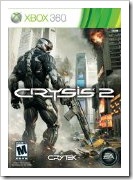
 I just finished Fable III a week ago, and I’ve been wondering whether or not the game was actually worse than the second game (Fable II).  I had originally decided to take my time in mulling this over, and after a whole week of waiting, I am now ready to say that it is very much worse than Fable II.
I just finished Fable III a week ago, and I’ve been wondering whether or not the game was actually worse than the second game (Fable II).  I had originally decided to take my time in mulling this over, and after a whole week of waiting, I am now ready to say that it is very much worse than Fable II. I received notification earlier today that I have been presented with another Microsoft MVP Award for the 2010 year. This makes my 3rd consecutive award-year!
I received notification earlier today that I have been presented with another Microsoft MVP Award for the 2010 year. This makes my 3rd consecutive award-year!