I just added a new Consumer Video Tip for converting your old MP3 collection to Zune.
Starting a new diet
Today, I started a new diet. What does this have to do with Technology you ask?
Well, I have downloaded and installed a few apps on my Windows Phone to assist me in my endeavors. And these apps are pretty cool, and utilize all sorts of new and exciting technologies!
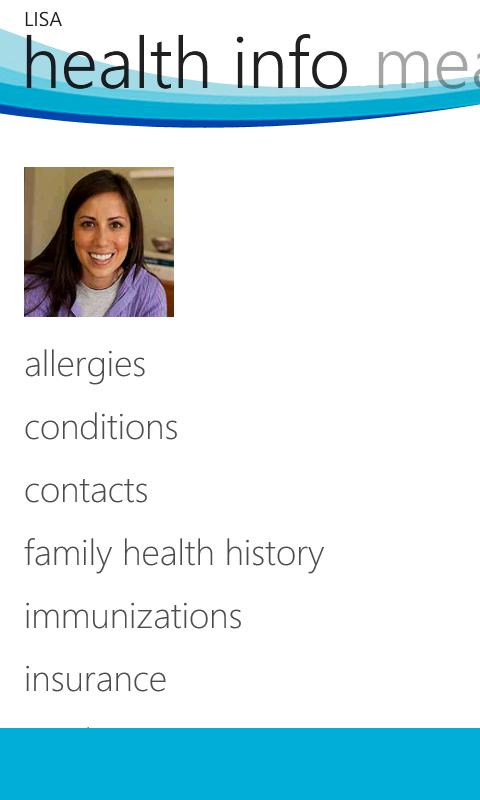 The first is Microsoft’s own but entirely unknown app called HealthVault, which allows you to create a profile in the totally secure Microsoft Cloud, accessible to you (and your Doctor should you enable the option) from anywhere on the planet. Enter your medicines, allergies, conditions, etc into the app and they are always available to you and your doctor.
The first is Microsoft’s own but entirely unknown app called HealthVault, which allows you to create a profile in the totally secure Microsoft Cloud, accessible to you (and your Doctor should you enable the option) from anywhere on the planet. Enter your medicines, allergies, conditions, etc into the app and they are always available to you and your doctor.
What’s really nice about this database is that it accepts input from certain health related devices, like body scales, blood pressure devices, etc.
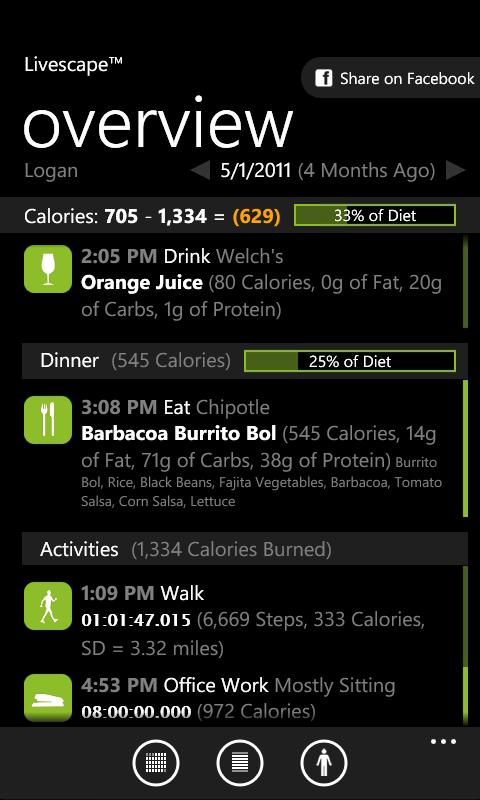 The next is LiveScape, my personal favorite of the three. This app accesses HealthVault to store any daily dietary updates. This includes what you ate today, what exercising you’ve done (it will automatically calculate calorie intake and amount of calories burned), etc.
The next is LiveScape, my personal favorite of the three. This app accesses HealthVault to store any daily dietary updates. This includes what you ate today, what exercising you’ve done (it will automatically calculate calorie intake and amount of calories burned), etc.
The really nice aspect of this app is the ability to map your progress through charts, but also includes a built-in pedometer to measure your exercise regimen, and a map to show your route.
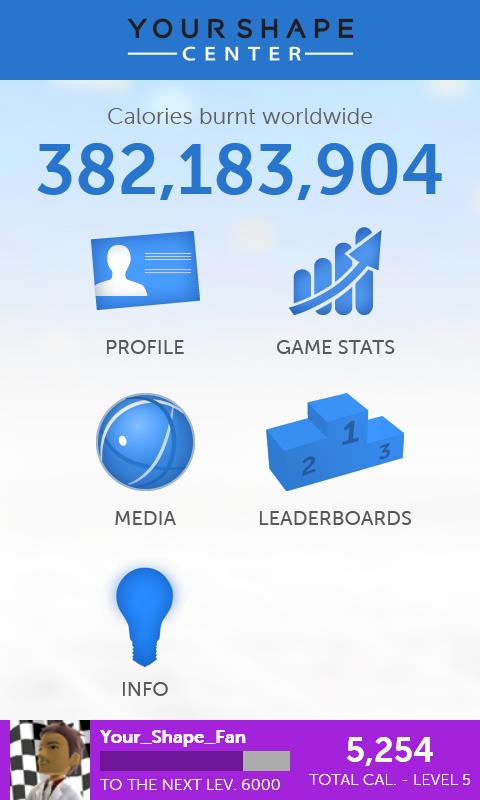 The last to be installed was Your Shape, the sidekick app that helps you track your exercise regimen from “Your Shape: Fitness Evolved 2012” on the XBox 360 w/Kinect.
The last to be installed was Your Shape, the sidekick app that helps you track your exercise regimen from “Your Shape: Fitness Evolved 2012” on the XBox 360 w/Kinect.
I’ll try reviewing each app in the near future, so check back for updates!
So Your WordPress got Hacked…
I’m a geek, and I love technology, so it’s not surprising that I have several websites for my different audiences: multiple public facing websites, private family websites, and local community websites. I consider “In My Mobile World” to be one of my public facing websites.
Unfortunately, as a result of a vulnerability found in a PHP sub-routine called “Tim Thumb” (used in the WordPress Theme called “The Morning After…”), a hacker was able to gain access to my WordPress PHP code. This particular Theme was used on one of my local community websites, so over the course of time the hacker also gained access to ALL of my websites since they are all accessible with root privileges on my hosting account.
I believe that I have now corrected all of the known “vectors of attack” in my websites by plugging all of the known vulnerabilities. Of course, only time will tell, and hackers may find additional new vulnerabilities with my websites in the future, so this is going to be an uphill battle. So let’s see what we can do to prepare you for the same battle.
Skype for Windows Phone official v1.0
The beta is over!
You can now download Skype version 1.0 here!
Here are a few of the improvements made:
◦portrait mode video calling
◦support for joining audio conference calls
◦call-in-progress notifications
◦block and unblock contacts
◦add new contacts.
I’ve already downloaded the app, and it works wonderfully well!
Check out the video below!
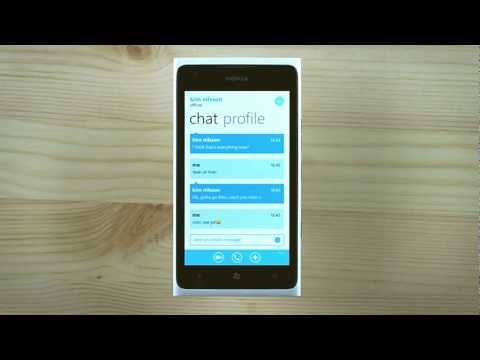
Windows Phone Marketplace
Great news for 13 new storefronts around the world for Windows Phone apps and games!
Per the Windows Phone Blog: “The new Marketplaces are Bulgaria, Costa Rica, Croatia, Estonia, Iceland, Latvia, Lithuania, Romania, Slovakia, Slovenia, Turkey, Ukraine, and Venezuela. Throw in the ones we launched earlier this year in Argentina, China, Indonesia, Malaysia, Peru, and the Philippines, and it brings the total number of Marketplace storefronts to 54.”
Well done Microsoft!
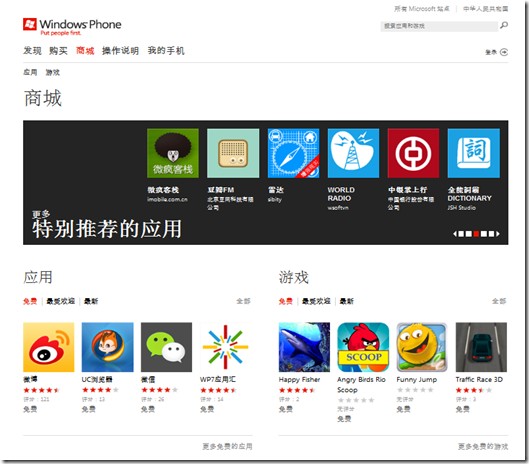
New Skype beta Tips
The folks at Skype have posted a quick tips sheet for their free new beta of Skype for Windows Phone app.
Read about it here.
I love this app, and can’t wait to have a new device with forward facing camera!!
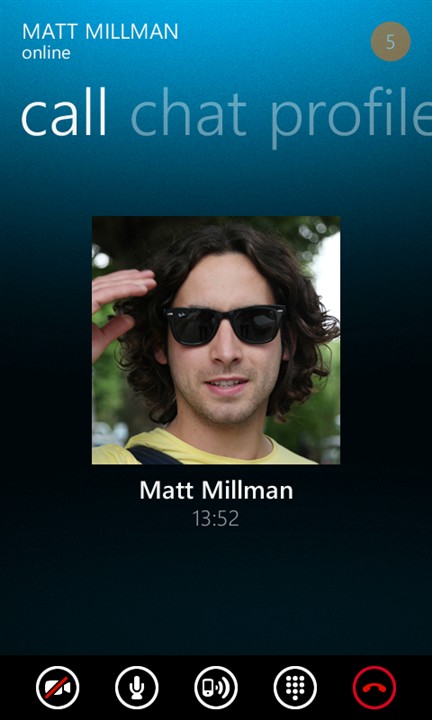
Arrived in Seattle for Global MVP Summit
Just landed at SEATAC, and I’m so looking forward to the Microsoft Global MVP Summit!
I’d like to post additional items while I’m here, but I’ll likely be so busy with my peers that I’ll forgot to post!
An Improved Facebook App!
Microsoft announced today that they are releasing version 2.3 of the official Facebook application!
Improvements include panorama and profile designs, as well as better news feed performance and navigation, new filters, and “much, much more”.
To update your installation of Facebook, simply tap on your Marketplace hub when the update notification teaches your phone.
If you don’t have it installed yet, you can go here to download it!
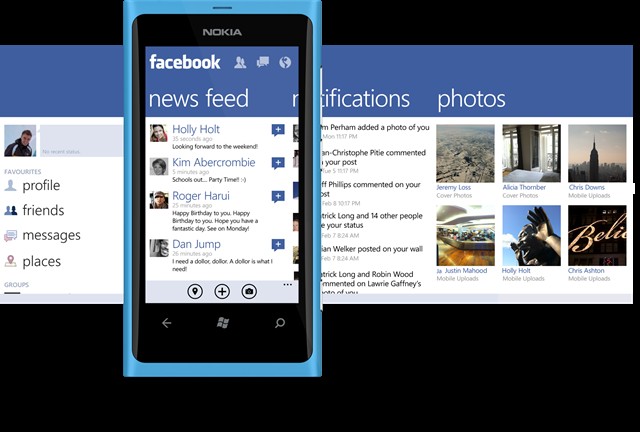
Freakin’ 2Wire Router Strikes again!
 It appears that my AT&T U-verse 2Wire Router was getting bored because I haven’t paid it any attention in the last 90 days, so it decided to screw with me over the last couple of days.
It appears that my AT&T U-verse 2Wire Router was getting bored because I haven’t paid it any attention in the last 90 days, so it decided to screw with me over the last couple of days.
I’m guessing that 2Wire sent another firmware update without notification and it messed-up the DHCP settings.
It appeared that everything was good on the 2Wire side, because I could plug my laptop in directly and it worked fine. That inferred that the problem was with a downstream router (I utilize a “router-behind-a-router” network to reduce domain collisions and increase security), so I performed a power cycle on the unit, and when that failed to correct the issue, did a Factory Reset. It still didn’t work, so I plugged in a spare router, still nada. This was good evidence that the upstream 2Wire really was the cause of the problem.
So I went back to the 2Wire router and looked around. Then I saw it: the DHCP Mask, which is usually 255.255.255.0. But on the 2Wire, it was 255.255.252.0. Doh!
AT&T seems to be mucking around with my customized settings….
How To Configure VPN on Small Business Server 2008
VPN (Virtual Private Networks) is an essential line of communication for mobile workers and home or remote office employees to use in order to gain access to resources that are located back on their company’s internal network. Small Business Server includes all of the components that are necessary to support the server side of VPN access equation.
In Small Business Server 2008, the process is simple and can be completed in less that 5 to 10minutes using the built-in Remote Access wizards. Here’s how:
In the Windows SBS Console that automatically launches on each session, do the following:
- Select the Network tab.
- Jump to the Connectivity tab in the back.
- In the main section, observe the list of connections (their Names, Descriptions and their status) to make sure you’re familiar with them.
- In the right hand pane, under Tasks, please select the option “Configure a Virtual Private Network” (this will launch the Setup Virtual Private Networking wizard).
- Select “Allow users to connect to the server by using a VPN”, then click Next.
- The Wizard will then continue automatically with the process of configuring Virtual Private Networking on the server.
Additionally, the Wizard will also attempt to configure your Internet Router automatically, but this is dependent on your Firewall and/or Internet Router having the “Plug ’n’ Play” (PNP) option available and enabled in order for SBS to perform the auto-reconfiguration.
In most cases, you may need/want to manually configure the router/firewall by opening a “pinhole” for TCP port 1723 for Virtual Private Networking.
If the Wizard completes “successfully”, a confirmation is displayed. Likewise, if there are any problems or failures in configuring the VPN or the Firewall/Internet Router, then the Details on the failure(s) will be displayed on the closing page.
The Virtual Private Networking Wizard makes all this entire process fairly easy, but there is a lot more going on under the hood. For those who wish a additional insight as to how this process works in detail, let’s look a little deeper at what VPN Setup wizard is accomplishing:
- Enable virtual private networking (VPN).
- Create packet filters for Point-to-Point Tunneling Protocol (PPTP).
- Enable Point-to-Point Tunneling Protocol (PPTP) to pass through the Windows Firewall.
- Use DHCP to assign IP addresses to remote client computers.
- Configure the Remote Access Policy to allow members of the Windows SBS Virtual Private Networking Users security group to have remote access.
- Mobile client computers, such as laptops, that are currently connected to the local network can now be configured with the connection settings (by launching the Network Connection Wizard on each client computer).
- Remote client computers not currently connected to the local network should be “Joined” to the Domain and then later, configured with the connection settings to the VPN.
- Small Business Server 2008 Virtual Private Networking wizard finishes successfully.
At this point, you are done with the actual VPN activation on the Server.
However, there are two more steps to observe at this point: adjusting your Users profiles to allow them to access SBS 2008 remotely, and adding the “connectoid” to their computer to allow them to “dial” into the VPN server. I’ll cover those options in another post to come.


