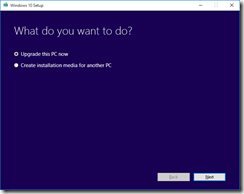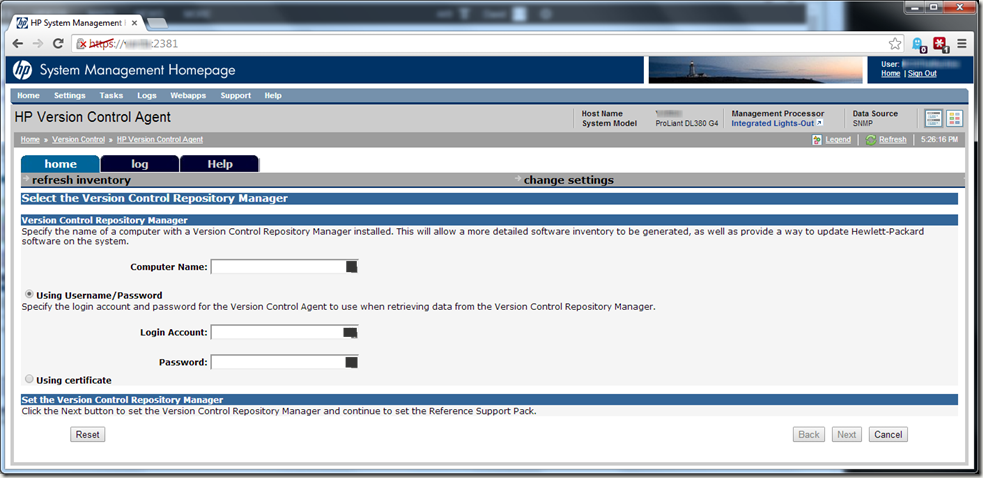We just dug into a major Android Update we received back on June 8th for our AT&T Samsung Galaxy S7s, code-named “Oreo”. This update is truly useful because it resolves some long-standing issues that I’ve had with Wi-Fi over the last few years.
Category: Things to Check
Beware the loss of Player skill-tree on Ubisoft Games
My son was playing Watch_Dogs on our PS4 Tuesday, and had just completed a takedown of a Gang Hideout, and went to spend his freshly minted skill point only to discover that ALL of his skills, money, outfits, etc had just disappeared from his gamer profile. He still had actual access to some of his skills (blowing a steam main, but not focus), so his actual gameplay is now critically impacted. And he can’t use his new skill points to backfill some of those critical skills because primary skills like Profiling are blank (although this is another skill he can actually use), and not selectable.
We couldn’t install Windows 10; 0x8007002C–0x4000D
I was seeing the same damned error (“We couldn’t install Windows 10”; 0x8007002C–0x4000D The Installation failed in the SECOND_BOOT phase with an error during MIGRATE_DATA operation) on all four of my systems that I was trying to upgrade.
Microsoft may be changing a lot and trying to do better, but they’re NEVER going to succeed as long as they continue to maintain the mentality that error codes are a good thing. I wouldn’t actually mind them if they provided a widely published and constantly updated database of what each and every Error code means. But they don’t publish these codes widely, instead they only publish the one that a million people are complaining about. And each new Error Code is as cryptic as the last.
Take the error code I mentioned previously:
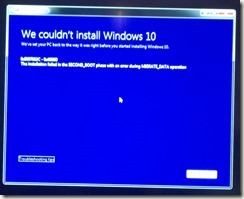 “We couldn’t install Windows 10”
“We couldn’t install Windows 10”
0x8007002C–0x4000D
The Installation failed in the SECOND_BOOT phase with an error during MIGRATE_DATA operation.
The error was noted while Upgrading Windows 7 Ultimate to Windows 10 Pro. The upgrade process would get to somewhere in the 83% to 85% range and would then go to a blank screen, no warnings or errors. It would sit there for approximately 50 minutes until the system would just spontaneously reboot, with subsequent boot screen messages indicating that Windows was reverting to the previous Operating System, or something to that extent.
It turns out that what they really mean is to do the following prior to beginning the process:
1.) Uninstall any third party Firewall/Security and AntiVirus/AntiMalware software you might be using.
2.) After removing software, reboot your computer to ensure a fresh start.
After removing AVAST Business Antivirus (it’s really a great A/V solution, can’t beat that it’s free!). AVAST had some additional cleanup that required a reboot, so I elected to “do the reboot later” and then I also removed Malwarebyte’s AntiMalware (also a really great A/M solution, and is also free!).
I then restarted each computer and then restarted the Upgrade Process, and then went back to playing a game to kill time while it re-downloaded everything all over again.
Two other aspects that I should probably mention, as they could have some impact on your results:
1.) I was using the Microsoft Media Creation Tool to launch my upgrade process.
2.) I started it by right-clicking on the file and selecting “Run as Administrator” just to be safe.
This time, each of the four systems ran to completion, and successfully installed Windows 10, so I can call this a success. The fact that the error message never once spoke of this particular issue in all of my research proves that Microsoft really needs to start working on those error messages, for everyone’s sake (and sanity).
Best of luck in your Upgrading efforts!
When you can’t Connect HP Version Control Agent (VCA) to the Version Control Repository Manager (VCRM).
As a self-taught Systems Administrator, I tend to learn by the process of trial and error. And boy have I erred a lot recently. I’ve been banging my head against this particular brick wall (not being able to connect the HP VCA to the HP VCRM) in earnest the last couple of weeks:
It seemed that no matter how I input the info on the screen above, the two would never see each other. Credentials were confirmed, permissions vetted, yet every time I filled out this screen and clicked “next”, I would inevitably get the message “The specified repository, servername.domainname.com, is invalid or not reachable.”. I was just going around and around, in a downward spiral that didn’t bode well for my sanity.
I was therefore EXTREMELY happy when I found this gem in the HP Systems Insight Manager Support forums in a post talking about an upgrade from version 7.2.2.0 to 7.3.0.0:
I’ve got answer form HP TS regarding HP VCA 7.2.2.0 working with HP VCRM 7.3.0.0
I did not got full answer of root cause of this issue but form provided command I suspect that it is is realted with SSL Cipher configuration.
For me these commands solved th issue.
Please try run follwing commands on server with HP VCRM 7.3.0.0:
C:\HP\hpsmh\bin>smhconfig.exe -Z ALL:!ADH:!EXPORT56:!EXPORT40:DES-CBC3-SHA:RC4-MD5:RC4-SHA:RC4+RSA:+HIGH:+MEDIUM:-SSLv2:+EXP:!LOW:!eNULL:!aNULL
C:\HP\hpsmh\bin>smhconfig.exe -r
For me these commands solved the issue.
Sadly, I wasn’t sure this would resolve my problems, since I had never been able to get VCA and VCRM to talk initially, therefore my problems obviously were not due to an upgrade like everyone else’s. However, some of the connectivity issues mirrored those I was experiencing, so I applied the fix as a batch-file (copy/paste commands to text file to avoid fat-fingering any characters, saved as .BAT file, issued command line “run as administrator”), and voila! Suddenly I can connect the two together!
Sadly, I have no breakdown of the intimate details involved with what the commands do exactly, or how they accomplish the resolution, but it was made clear that the problem was due to an SSL Cipher configuration. My take is that it appears that HP had actually removed some expected ciphers from 7.3.x.x of VCRM, which then prevented the communication from VCA Agents.
But, all good now!
Security in a Mobile World part-4 Posted

Security on the PocketPC platform is a great deal different than your laptop. Security issues considered minor on the Laptop platform like Physical Access, Application/Data Access, and Theft/Loss Mitigation are more substantial on the PocketPC platform, because the PocketPC is infinitely easier to steal than a laptop. And larger issues on the Laptop like Firewalls, AntiVirus, and AntiSpyware become less predominant because the PocketPC platform offers less of a potential target for hackers. Because there is currently more interest in cracking Windows PC data and applications, the PocketPC platform is relatively safe, but that will change soon enough.
If you would like to read the entire 4th part of this article, click here.
Security in a Mobile World part-3 Posted

It is a well known fact that most every Laptop user could stand to improve their privacy (and overall security) when utilizing their PC for everyday use. This installment is geared towards getting you started on the right path towards accomplishing this goal.
If you would like to read the entire 3rd part of this article, click here.
Security in a Mobile World part-2 Posted

Public wireless hotspots are, by definition, meant to be public, and so it goes that private hotspots are meant to be private, regardless as to whether or not the hotspot is encrypted to keep unauthorized users out. This is the same as recognizing the difference between a grocery store and a residential home. A grocery store is open to the public, and you can walk through the door and browse among the aisles to your hearts content. Likewise, it is generally understood that it is completely unacceptable for someone to just walk into another person’s home unannounced. It needs to be understood and accepted that a private Wi-Fi LAN is essentially an extension of someone’s personal property.
If you would like to read the entire 2nd part of this article, click here.
Security in a Mobile World part-1 Posted

Security is a multilevel concept, in both the mindset and it’s practical application. The mindset refers to keeping the concepts of security at the front of your mind while you go through your daily activities. The practical application is Security itself. For now, I will only attempt to touch on the important levels (under the heading of Practical Application) that Mobile Users need to consider in today’s environments. Later I will touch on the mindset aspect of Security.
If you would like to read the entire 1st part of this article, click here.
"Wi-Fi Companion" as a Troubleshooting Utility
Once you have it installed, please unplug your iPAQ’s battery for 30seconds, then replace it. This will cause a core-reset of the wireless adapter, and force a Soft Reset on the iPAQ itself. No data is lost on a Soft-Reset.
Once you have turned on your iPAQ and have re-enabled your wireless adapter, and are within "Wi-Fi Companion", please go to the Router Tower icon in the lower right-hand corner and create a profile for your home Router connection. Check the OK button and return to the main view. When your iPAQ has "associated" with the Router/AP (a period wherein the two units are negotiating your iPAQ’s IP Address assignment), you will see a lightning-bolt connecting the two units.
After this, assuming your profile is correct, you should see your iPAQ obtain a valid IP Address (which is defined as something other than an IP Address of 169.254.n.n). Please press and hold on the PDA icon in the upper left-hand corner and pick IP Addresses, and please report back to us what the various settings are:
IP Address:
Subnet Mask:
Gateway:
DNS Server:
WINS Server:
DHCP Server:
Domain Name:
Lease Obtained:
Lease Expires:
MAC Address:
Device Name:
Additionally, on the main "Wi-Fi Companion" screen, please advise of the following settings:
1.) Do you see the name of the Wireless LAN you wish to connect to? If not, click on the Router tower icon to go to the "Wi-Fi Finder" screen and build a profile specific to the Router/AP you wish to connect to. Click OK to return to the main screen.
2.) When the iPAQ is associated with the Router/AP, is there a key & lock icon on the upper half of the lightning bolt going towards the PDA icon?
3.) What is the signal strength (100%? 60%?).
4.) Does this signal strength get better the closer you get to the Router?
5.) What is the channel assignment shown to the lower right of the Tower icon (in a black circle).
6.) Go back to the "Wi-Fi Finder" screen. What is the mode that "Wi-Fi Companion" is detecting (shown on the upper-right corner of the profile)?
7.) Do you have WEP enabled on the Router? If you do, please Disable it for now.
8.) Do you have MAC Address Filtering enabled? If you do, please Disable it for now.
How to setup an E-mail Account on your PDA
1.) Your username.
2.) Your provider’s server info. This will be in the form of pop.isp.com and smtp.isp.com
3.) You will need to know what connection type you are using (“work” or “the internet“). More on this setting here.
4.) Here’s a very important page: Most e-mail servers now-a-days require an outgoing mail authentication. You will need to confirm with your provider if this is required or not.
5.) Decide whether or not you want to choose “Get message headers only”, or “Get full copy of message”.
- Headers only means that the e-mail header info (to, from, and subject line) is downloaded first. You must then chose those e-mails which interest you and then manually download the body of the message as a separate step. This is a better choice if you get tons of mail and lots of spam, and only intend on reading certain messages.
- Full copy is getting the whole message in one fell swoop. This is appropriate if you are expecting to read every e-mail you receive and have very little spam.