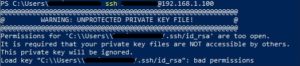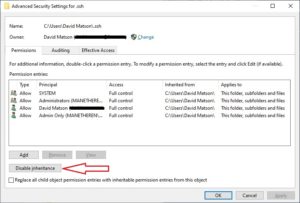I had placed an order a week ago for the new 2.5″ 1TB SAS drives, and today they arrived. So looking forward to plugging these drives in and getting some larger storage pool going for the server.
As mentioned in my September posting, I’ve only just recently realized that the hardware RAID card that came with the Dell PowerEdge R610 was less useful in today’s homelab.
So, I’ll need to source a new HBA (Host Bus Adapter) card in order to leverage ZFS, but everything I’ve read since shows that I should be good to order an HBA with IT (Initiator Target) Mode and the drives I’ve selected will then automatically pass-thru to TrueNAS and be capable of using software RAID-Z.
The drives I can slot immediately, but will I play with the PERC 6/i and use a hardware-based RAID for the time being? I don’t know. It seems I bought these last two components in the wrong order…